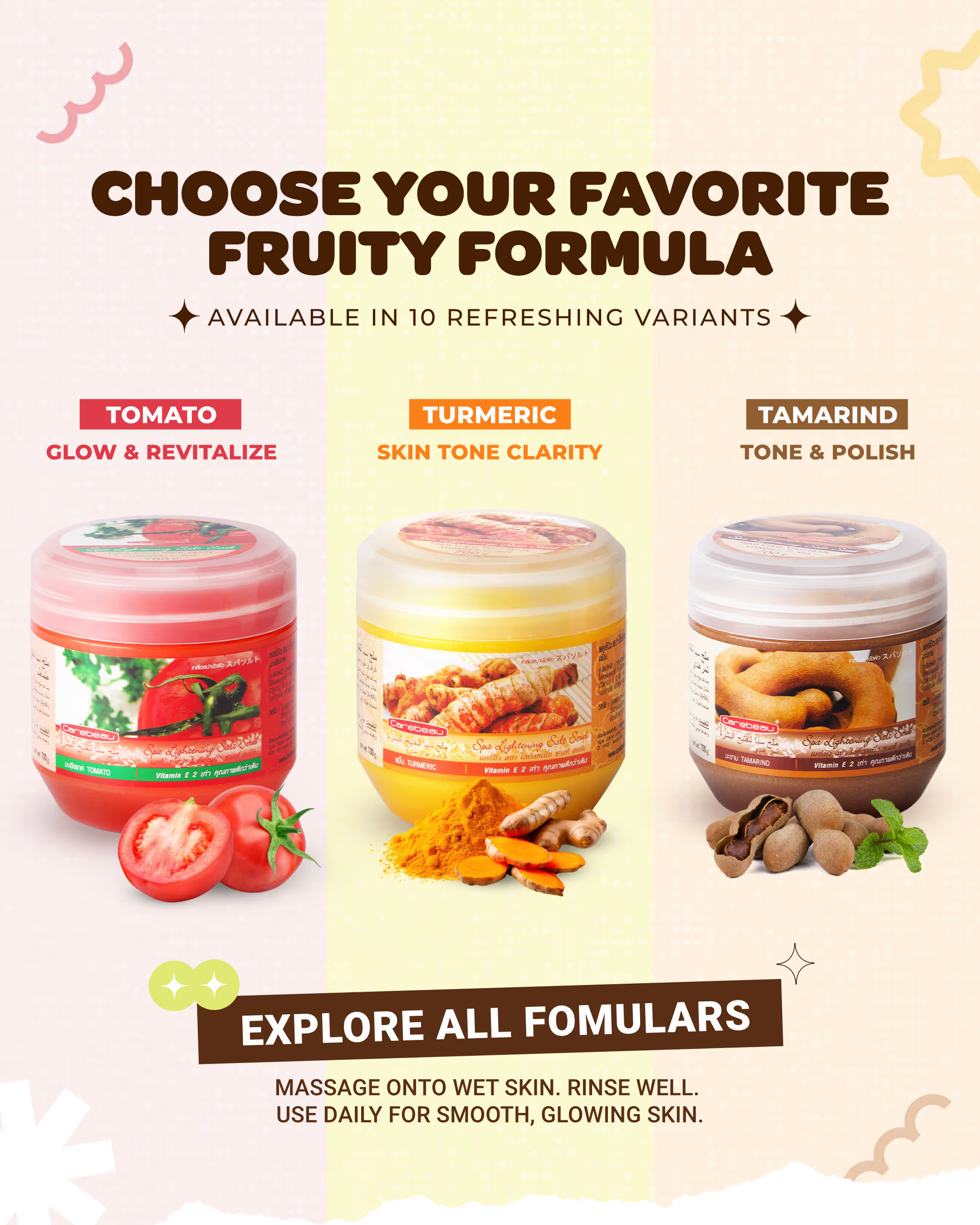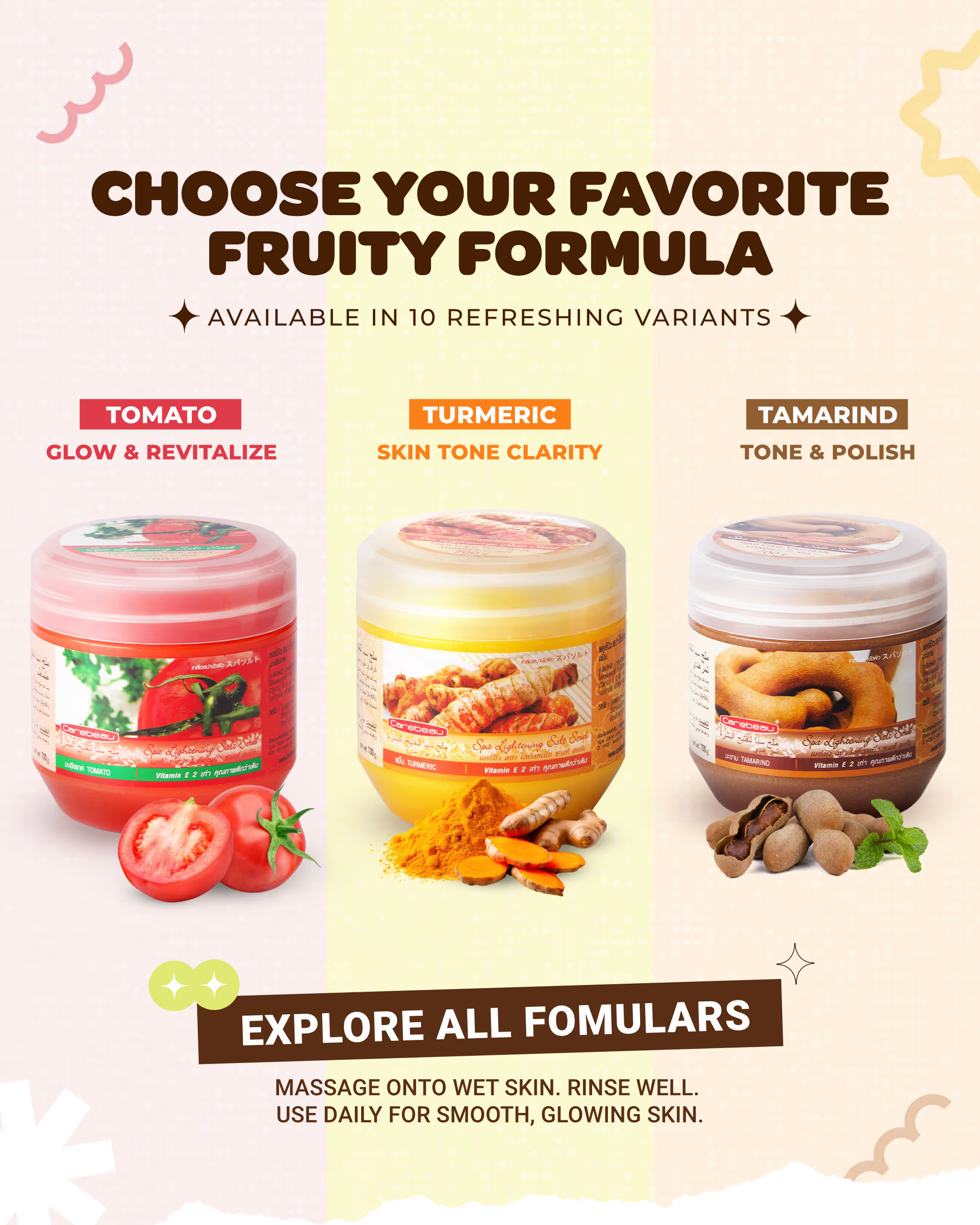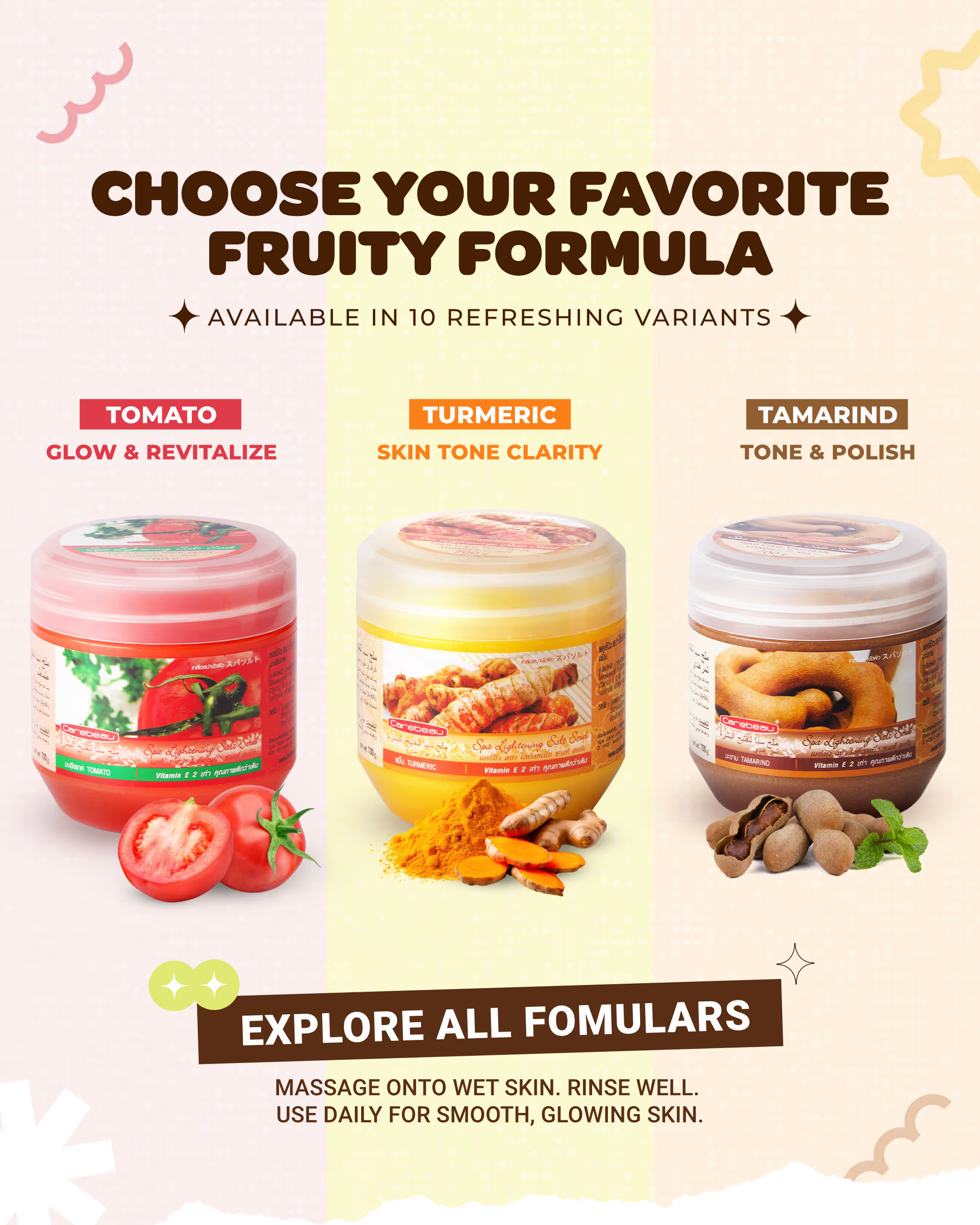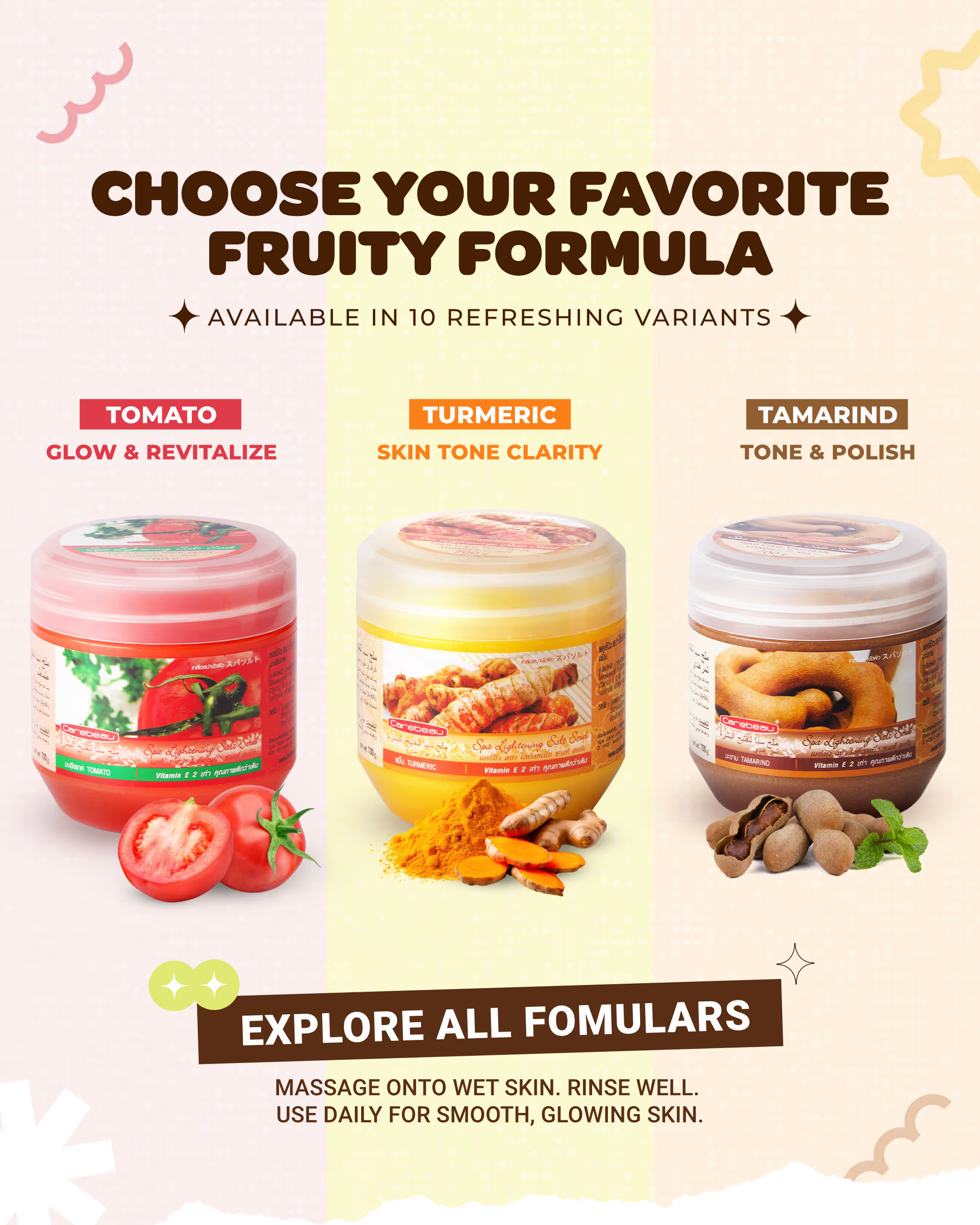Body Lotion
Enriched with Vitamin B3, double sunscreen, and natural extracts like Grape Alpha Arbutin and Sakura Collagen, this skin care lotion helps repair damaged skin. It provides long-lasting moisture and protects against UV rays, ensuring your skin stays radiant, smooth, and youthful. Perfect for daily skin care use to maintain healthy, glowing skin.