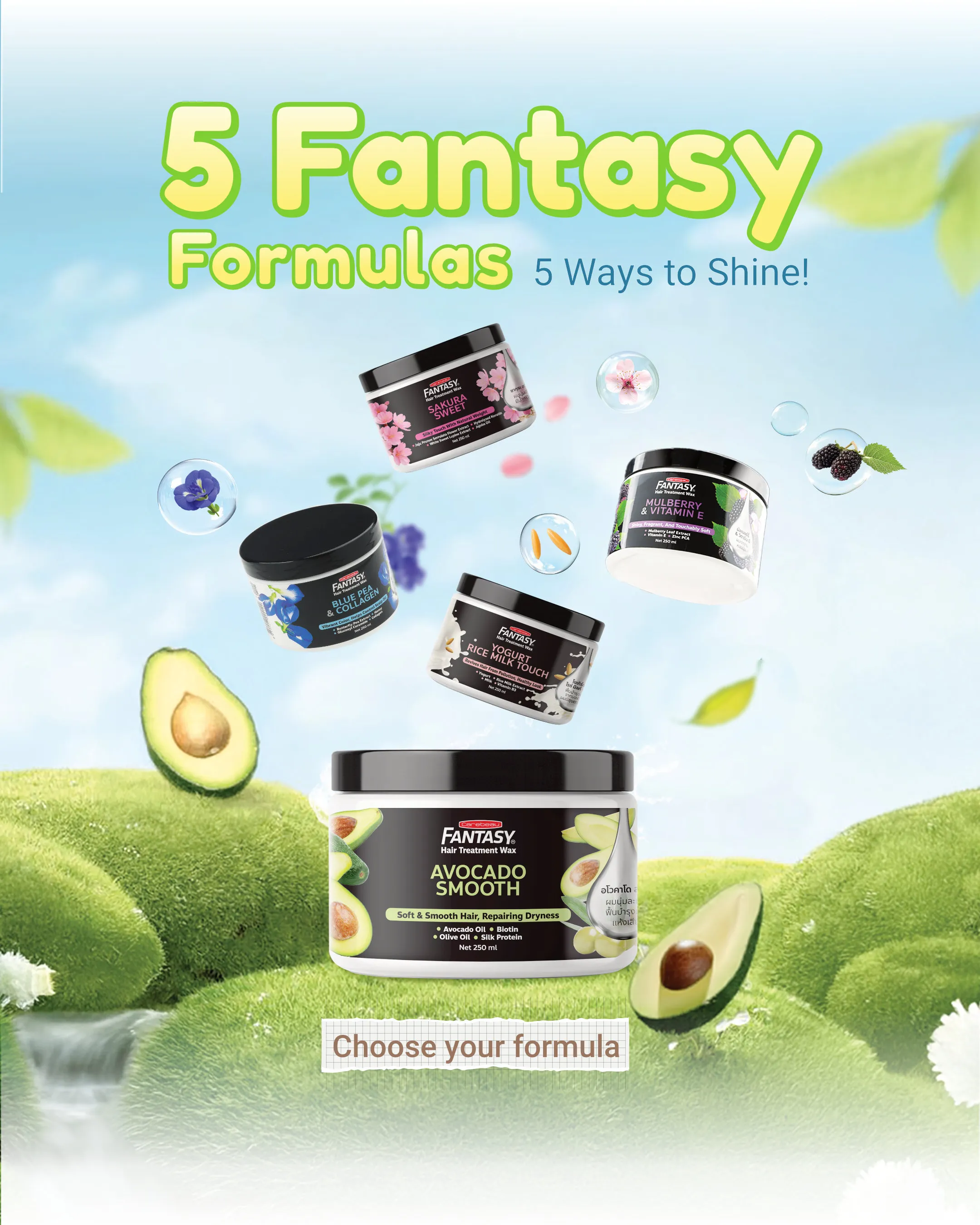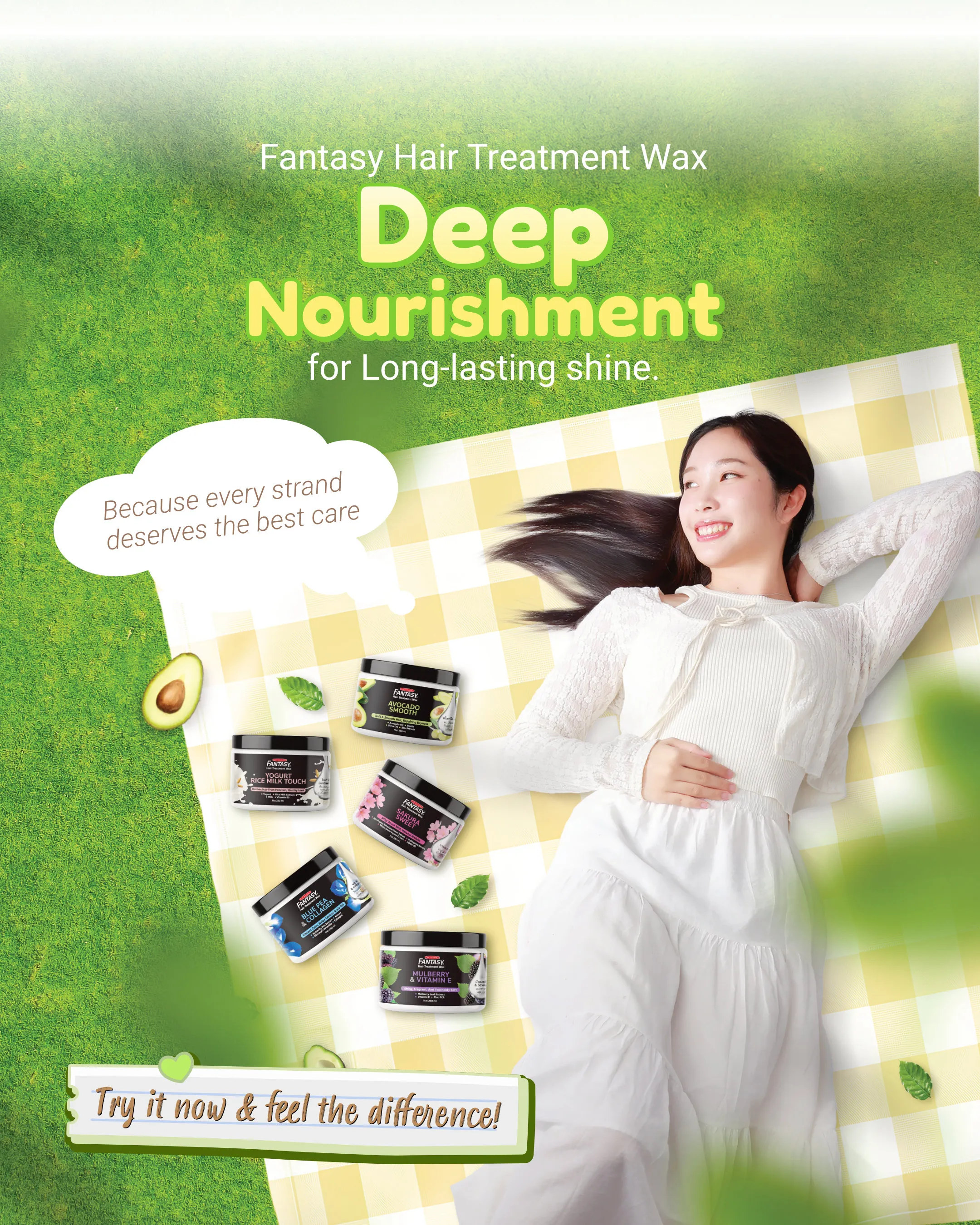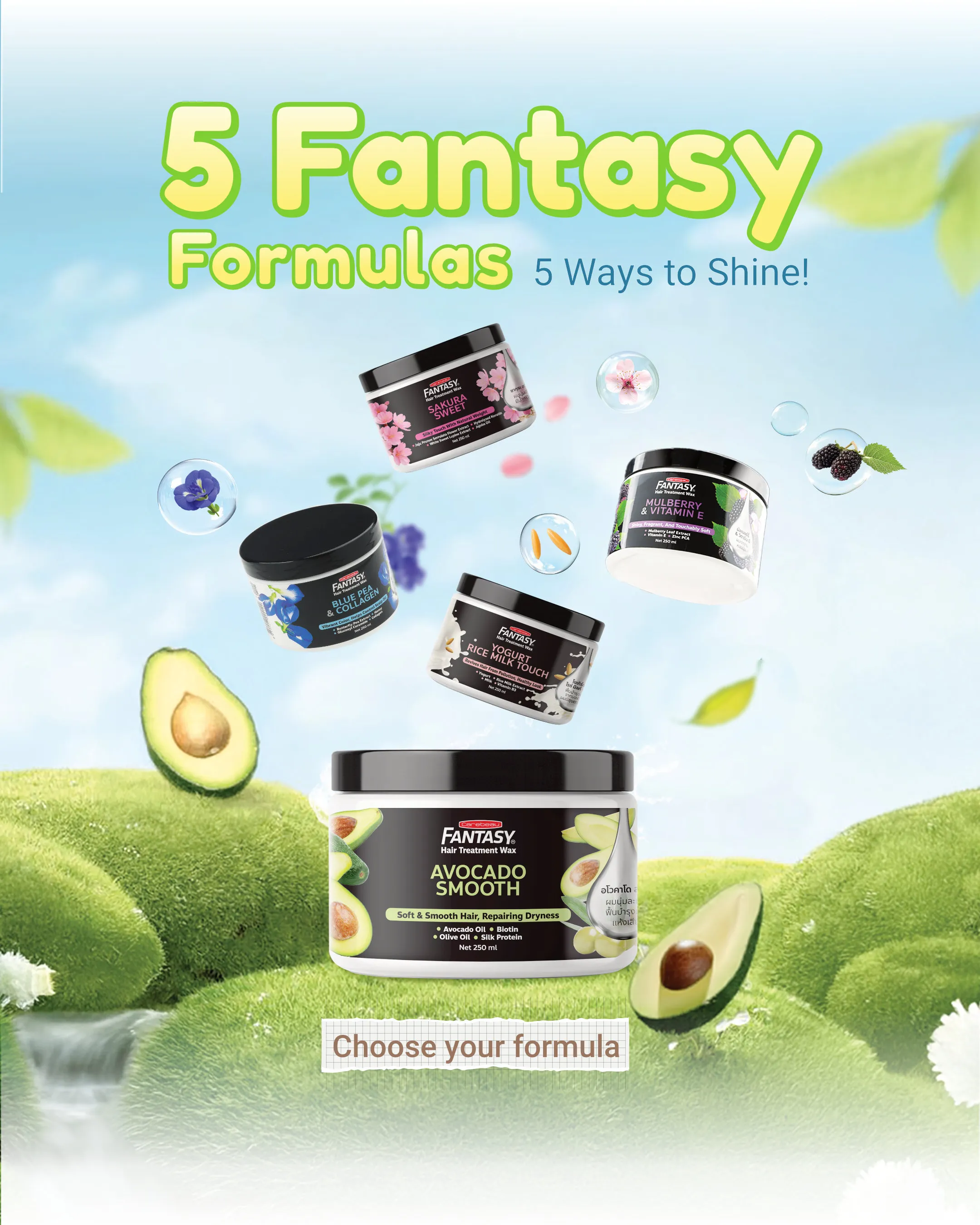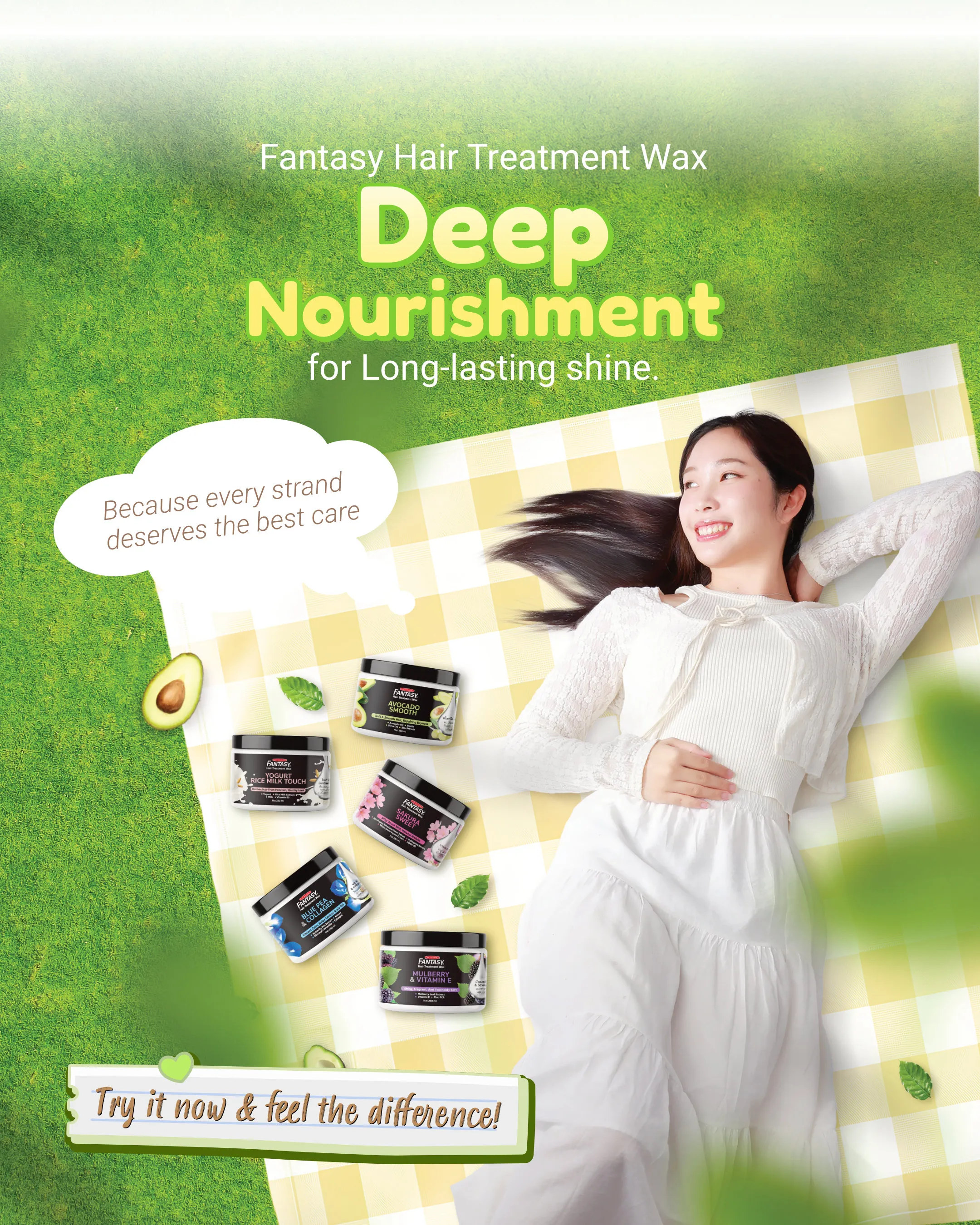Hair Shampoo / Hair Treatment / Hair Serum / Silky Hair Oil
Hair with the Carebeau Keratin Series, an exceptional hair care solution featuring U.S. sheep wool keratin, Pro-Vitamin B5, and jojoba oil. This range strengthens, protects, and adds shine to your hair while ensuring a smooth and hydrated texture. Discover the perfect hair care routine for beautiful, revitalized locks!